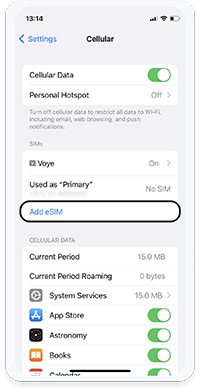- In order to scan the QR code with your phone camera, it must be present on another screen or device.
- A stable internet connection is mandatory to successfully complete the process.
- It is important to keep in mind that the QR code can only be scanned once.
- Please do not remove the eSIM from your device as it cannot be used again afterward.
- We recommend you label your new eSIM as “VOYE”
Your Device Is Supported!
Text congratulating you about your device support! And telling you that you can still check the list of supported devices if you want to see for your friends / family.
Supported Devices:
-
Apple
- iPhone 11
- iPhone 12
- iPhone 13
- iPhone 14
- iPhone 15
- iPhone 16
- iPhone 16 Pro
-
Samsung
- Galaxy S23
- Galaxy S24
- Galaxy S25
-
Google Pixel
- Pixel 3
- Pixel 4
- Pixel 5
- Pixel 6
- Pixel 7
- Pixel 8
- Pixel 9
-
Xiaomi
- 13
- 14
- 15
- 16
-
Huawei
- P40
- P40 Pro
- Mate 40 pro
-
Oneplus
- OnePlus 11
- OnePlus 12
- OnePlus 13
-
Fairy mobile
- FM1
- FM2
-
ABC
- 123
- 456
-
asd
- 111
-
new1
- new
-
111
- 112
-
123
- 1233
-
234
- 112